

| User guide |   |

Consider the following simple interface:
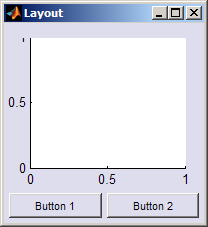
Instead of thinking of this in terms of three elements that need positioning, we can break it up into two simple linear ("box") arrangements: a vertical box with the axes at the top and a control area at the bottom and a horizontal box containing two buttons:
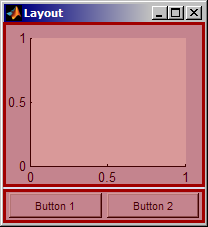 .
.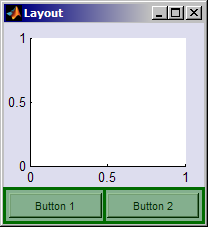
By placing the second layout (horizontal box) inside the first (vertical box) we arrive at the complete layout. Since the sizes of the elements in each list can be set to be fixed or flexible we can achieve a user-interface that is not just arranged correctly when created, but also behaves well when resized.
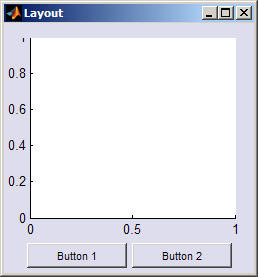
Note that the buttons have stayed fixed height as the window grows and the axes grow to fill the remaining space.

The example above can be created programmically pretty much as described in text (the completed example code is here: [ view | edit | run ] )
1. Open a window
f = figure( 'Position', 200*ones(1,4) );2. Create the first layout (vertical box)
Inside this vertical box
we place the axes
vbox = uiextras.VBox( 'Parent', f );
axes( 'Parent', vbox );
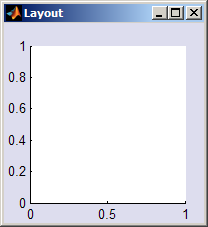
3. Create the second layout (horizontal box)
Inside this horizontal box
we place two buttons
hbox =uiextras.HButtonBox( 'Parent', vbox, 'Padding', 5 );uicontrol( 'Parent', hbox, ... 'String', 'Button 1' );uicontrol( 'Parent', hbox, ... 'String', 'Button 2' );
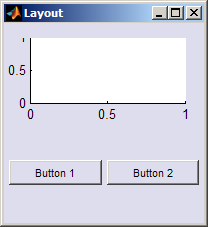
4. Set the sizes
We want the axes to grow with the window so
set the first size to be -1 (which means variable size with wieght 1) and the buttons to stay fixed height so set the
second size to 35 (fixed height of 35 pixels)
set( vbox, 'Sizes', [-1 35] )
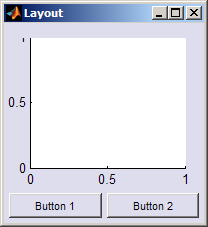
 |
Sizes and units | [Top] | Why use layouts? |  |